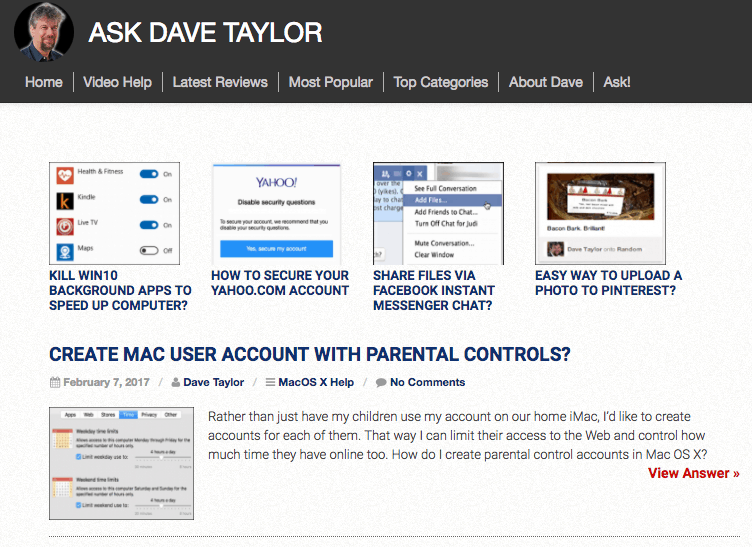
Optimizing Ezoic Settings On Your Website – Part 1
Get helpful updates in your inbox
Optimizing Ezoic Settings On Your Website
I’ve been running my Ask Dave Taylor site through Ezoic for many months now, and have seen some terrific results. If you’re reading this blog, you’re likely an Ezoic customer too, and I hope you’re seeing similar positive results with whatever stats you’re measuring and tuning.

But, Ezoic is a sophisticated tool and one that keeps evolving and gaining features and capabilities. This means that it’s entirely possible that the settings on your account are not optimal and that you could be missing out on optimizations, traffic, better analytics and other data that would help you get even more out of being an Ezoic customer.
With the help of Ezoic’s Piper Lofrano, I’m going to take you on a tour of the key features and settings in the Ezoic back end, offering suggestions on how best to tweak and tune things to ensure the best possible results.
Getting a handle on some of the basics
To start out, jump into the Ezoic dashboard for your site and go to “Your Apps”. You’ll see a list of different apps that are available. On my site configuration, I see these:

The first thing to notice is that I have added the AMP converter app. AMP is Accelerated Mobile Pages and while it’s still very much a work in progress, sites like Google are eager to push it forward and so allowing Ezoic to produce mobile-optimized AMP-tagged pages for your content is a very smart move.
Note: AMP is still in beta at Ezoic so if you don’t have it yet, check back in a few weeks or email the customer service team asking for access.
If you are testing layouts with Ezoic, another good app to include is RecPages, aka Recommended Pages. This helps you improve time on site and page views per visitor by offering up additional content from your site on each page. Handy, really. And me? I had it installed but turned off. D’oh. Now it’s turned on, which is a great example of missing some of the benefit of the Ezoic system.

Leveraging all of the Ezoic apps
A third app that can really make a startling difference with Google AdSense, in particular, is the AdColors app. This lets you have Ezoic test different ad layout colors to maximize click and revenue per visitor. Ezoic already does ad testing, but Ad colors lets you specify exact combinations if you have favorites or color schemes that are ideal for your design.
One of the major features of Ezoic is that it can test ad placements throughout your pages. But for many site designs there are specific zones or areas that you want to have off-limits so that ads never show up in the middle of, say, a photo gallery or similar. That can be accomplished with the BlockAdPlace app. It’s a trade-off, though, because those ad blocks that are front and center are also the same places where you’ll likely get maximal revenue per visitor.

I had a number of key areas blocked when we checked this setting, and they’re now all available to the Ezoic layout ‘bot. I’ll keep an eye on it to make sure it continues to work well for the site!
Did you know…
Speaking of which, did you know you could actually exclude specific pages from the Ezoic system entirely? Have a contact form or a corporate history page that you just don’t want to have change layout dynamically on a per-user basis? You can specify those with the ExclPages app. There’s another app that’s called Exclude Ads By Pages, that lets the layout or theme of the specified pages match whatever Ezoic is testing for a given user and that’s a better choice in many cases, but an example of where ExclPages works great is to exclude /wp-admin because there’s no reason for Ezoic to be at all involved in the backend pages you’re using to administer and manage the site, right?
You can specify those with the ExclPages app. There’s another app that’s called Exclude Ads By Pages, that lets the layout or theme of the specified pages match whatever Ezoic is testing for a given user and that’s a better choice in many cases, but an example of where ExclPages works great is to exclude /wp-admin because there’s no reason for Ezoic to be at all involved in the backend pages you’re using to administer and manage the site, right?

On the other hand, I also had a page – my Ask Dave a Question page – that was incorrectly listed in the Exclude Pages app. Since it’s part of the user experience on the site, it’s much better added to the Exclude Ads by Pages app instead. We fixed it and that will help the user’s overall experience on the site.
Make sure you’re using mediation!
One of the coolest apps you can add to your Ezoic account is Mediation. It lets you hook up all of your existing ad networks to the pool so that you always have the best yielding ads placed, whether they’re part of AdSense, Ezoic or your own ad networks. If you don’t already have a relationship with the dozens of ad networks shown in the Mediation app, by the way, don’t worry: Ezoic’s already working with them on your behalf!

That’s not even all the apps, but let’s wrap this post up for now. I’m eager to see what the changes I’ve made will change on the overall stats I’m tracking for Ask Dave Taylor, and I want to give you a chance to go into your own Ezoic dashboard and make the changes and updates Piper and I have recommended herein.
Keep going:
Part 2: All About AMP and Mediation
Part 3: Ezoic Experiments Will Rock Your World
Part 4: Maximizing Your Time With Ezoic
Featured Content
Checkout this popular and trending content

Ranking In Universal Search Results: Video Is The Secret
See how Flickify can become the ultimate SEO hack for sites missing out on rankings because of a lack of video.
Announcement
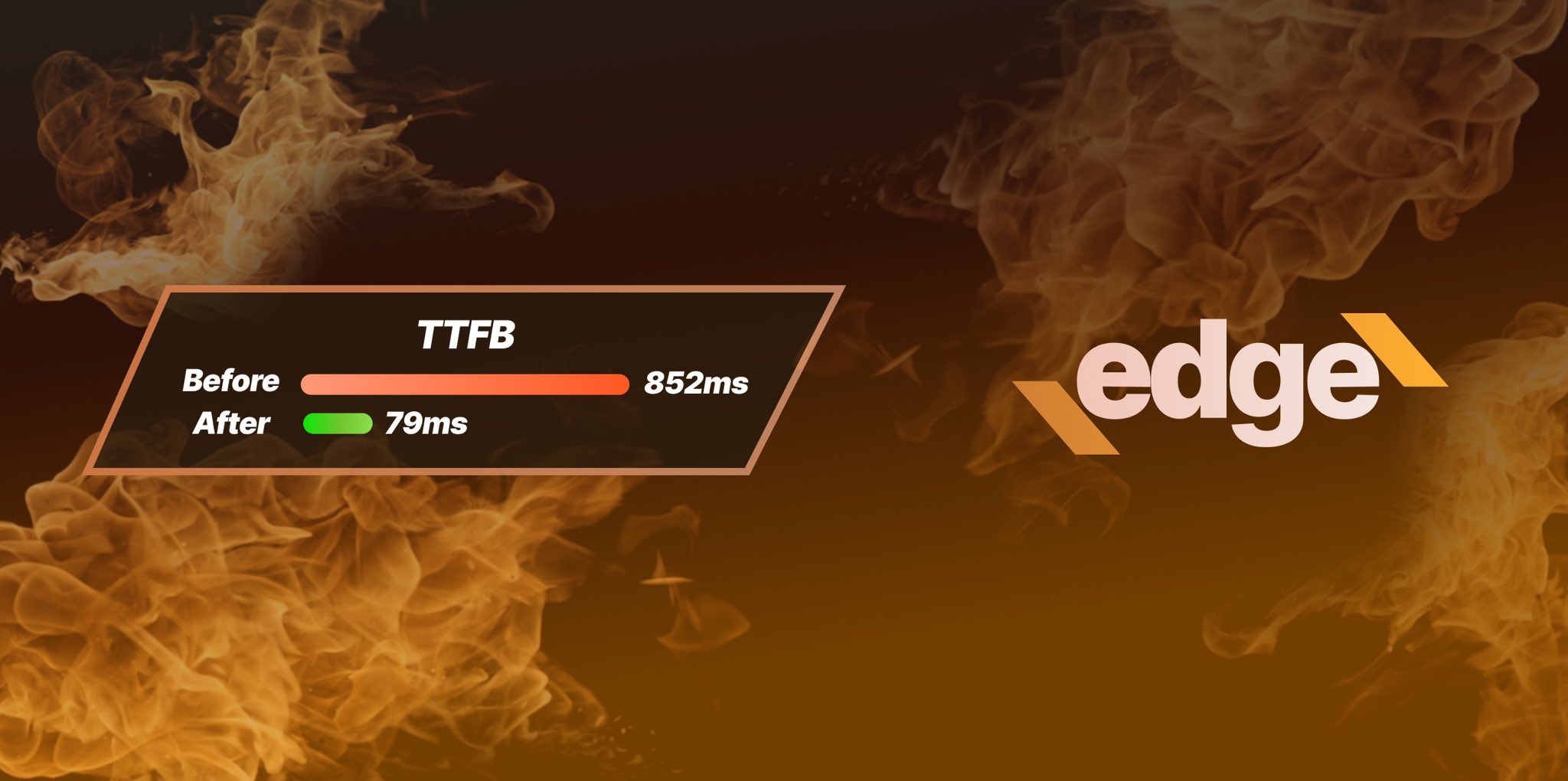
Ezoic Edge: The Fastest Way To Load Pages. Period.
Ezoic announces an industry-first edge content delivery network for websites and creators; bringing the fastest pages on the web to Ezoic publishers.
Launch

Ezoic Unveils New Enterprise Program: Empowering Creators to Scale and Succeed
Ezoic recently announced a higher level designed for publishers that have reached that ultimate stage of growth. See what it means for Ezoic users.
Announcement
