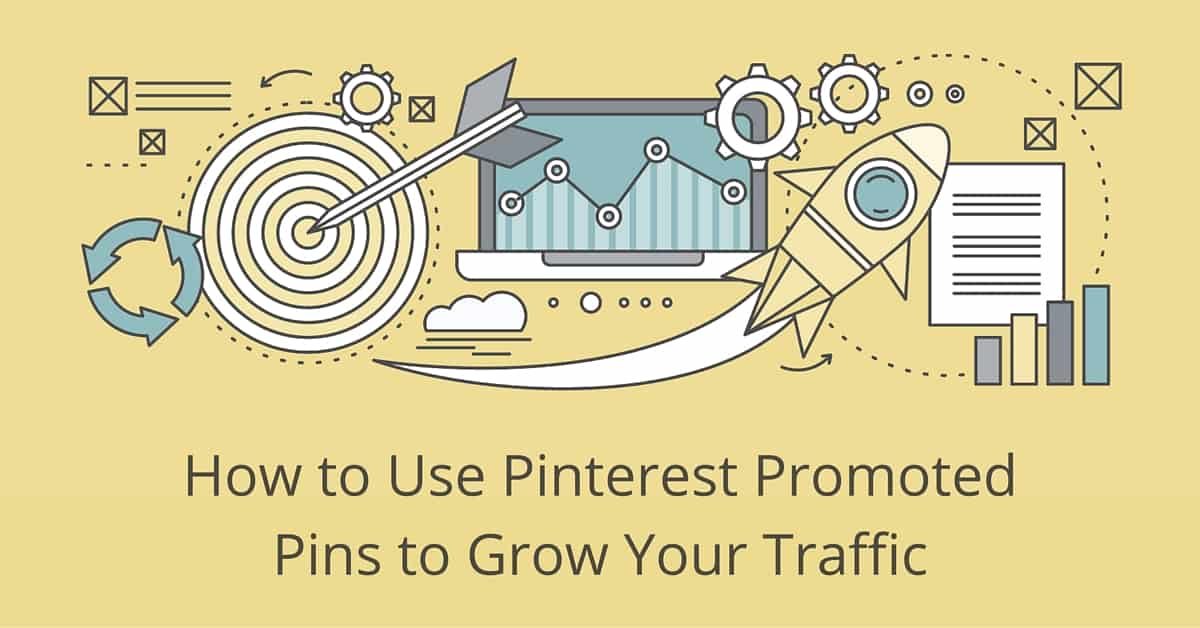
How to Use Pinterest Promoted Pins to Grow Traffic

Get helpful updates in your inbox
How to Use Pinterest Promoted Pins
Have so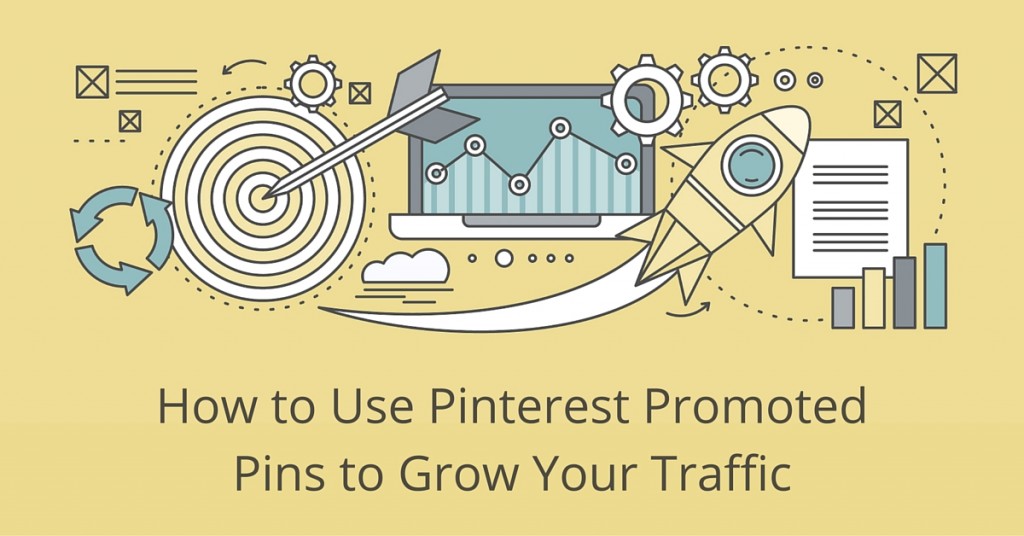 me great pages on your site that aren’t getting as much traffic as you think they deserve? If you have a Pinterest account, you may want to use Pinterest promoted pins to give those articles or pages a quick, inexpensive boost. For just a few dollars, promoted pins can help you start to build traffic for an article that will continue to grow long after your campaign has ended.
me great pages on your site that aren’t getting as much traffic as you think they deserve? If you have a Pinterest account, you may want to use Pinterest promoted pins to give those articles or pages a quick, inexpensive boost. For just a few dollars, promoted pins can help you start to build traffic for an article that will continue to grow long after your campaign has ended.
For growing traffic, using Pinterest is often a more cost-effective strategy than using Facebook, Twitter or other social media networks. This is because of Pinterest’s search-based approach to content sharing. That is, in addition to looking at their home feed, a large majority of Pinterest’s users rely on the site’s internal search feature to discover new content related to their interests.
On Facebook and Twitter, internal search results favor content that has been shared recently. Pinterest’s internal search factors in relevance and popularity a little more heavily. So, when you promote a pin on Pinterest for a few days, you get the benefit of increased visibility during the time of the promotion plus extra “free” visibility after the campaign is over due to the popularity the pin gained during the campaign.
An Example of Pinterest’s “Magic”
Here’s an example to better explain how this works. Suppose you have a great article on your website about purple thingamajigs. You share it on your Pinterest page, but it’s not getting any repins or click-throughs because it’s getting lost in the crowd of all the other articles about purple thingamajigs. You decide to promote the pin with a budget of $15, or $5 a day for three days. During that time, because the pin is being promoted, the increased visibility leads to 50 new visits to your site and 30 repins.
Your campaign ends, so you’re not spending any more money. But now, when people search for purple thingamajigs on Pinterest, your pin is more likely to show up in search results because of those repins and click-throughs. Additionally, all of the repins are increasing the pin’s visibility, garnering your site even more traffic. Depending on the real subject of your article and how evergreen it is, this can continue for months, or even years.
This is the beauty of Pintrest promoted pins. It offers more than just ad space to potential advertisers.
How to Promote a Pin on Pinterest
The first thing you need to do when planning a promotion on Pinterest is make sure you have a strong pin with an interesting image and a good description. You may even want to create multiple pins for the same article with different images and descriptions to test and see which performs best.
Once you’ve added the pin or pins to a board, go to your profile page on Pinterest and select Promoted Pins from the Settings drop-down list.

If you have promoted any pins before, or even if you’ve just played around with the options for promoting one, you’ll be taken to a page where you can review the performance of your past campaigns. On this page, click one of the buttons labeled Promote (it doesn’t matter which one).

From here, you’ll be directed to a page where you can start to set up your first campaign. (If you’ve never promoted a pin before, you may bypass the page shown in the screenshot above.) The first thing you’ll need to do is select your campaign goal.

If you choose the boost engagement option, you’ll be charged whenever someone engages with your pin in any way – including repins and close-up views – even if they don’t click through to your website. This can be a good option if you’re trying to grow your followers or build brand awareness, but it could use up your entire budget without actually driving any traffic to your site.
Instead, choose the Get traffic to your website option to only be charged when people actually click on the pin and visit your site. Pinterest users may still repin this item or click on it for a close-up view with this option, but these actions will essentially be free.
After making this selection, you’ll be asked to give the campaign a name and choose a budget as well as a timeframe to promote your pin. When first starting out, you may want to experiment with smaller budgets, such as $5 a day over two or three days, until you feel more comfortable with the process and are happy with the types of results you are getting.

Once you set a budget, click on the Pick a Pin button to select which pin you want to promote. At this time, you can only promote pins that have already been added to your public boards.

In the next step, you’ll be asked for more details about the pin you want to promote, including who your target audience is. From the Interests section, you can search for topics and choose ones that relate to your pin. If none of the topics listed are a good match, don’t worry – you can leave this section blank and focus more on specific keywords.

When you type in phrases in the Keywords section, Pinterest will return a list of suggestions for that phrase along with related terms. To use any of these terms in your targeting, just click on the ‘+’ next to the phrase.
After that, you can select additional targeting options, such as location, language, device and gender.

Finally, you’ll need to enter a maximum CPC bid – the most you want to pay for a single click-through to your website. Pinterest will let you know what others are bidding for similar targeting options, but you can enter any amount you like. When first starting out, you may want to experiment with different strategies, such as bidding only $0.10 to $0.25 per click to see what types of results you get. You may also want to create multiple campaigns for the same pin with different targeting options to get a better sense of which options give you the best return on your investment.
When you’re ready to start, click the Promote button. You may have to wait up to 24 hours for your pin to be reviewed before the promotion actually starts, especially the first couple of times you run a campaign. Once the promoted pin is approved, you can review its performance by selecting Promoted Pins from the settings drop down list on your profile page.
Tips for Pinterest Promoted Pins
Want to experiment a little but not sure where to start? Here are a few ideas for types of pins to use for your initial campaigns.
- Pages that others are already pinning – Go to https://www.pinterest.com/source/yoursite.com (replace yoursite.com with your site’s URL) to see what other people are sharing from your site. Since these pages are already starting to get an audience, promoting them may help you build on that success.
- Articles with interesting images – Pick articles that already have unique photos or eye-catching illustrations. They’re more likely to get noticed, repinned and clicked on.
- Tutorials and tips – This type of content tends to do well on Pinterest, since many people use the site as a social bookmarking tool and save articles they want to read later.
- Infographics – Pinterest’s support for tall images makes it a great place to share infographics.
- List-type articles – Like tutorials and tips, people like to pin these so they can easily find them later on.
After experimenting with Pinterest promoted pins and finding a process that works for your site, you may also want to promote new articles when they’re first published. Pinterest pins and boards are often indexed by search engines, so in addition to the social media referrals, articles pins have the potential to boost your Google ranking, too.

Tyler is an award-winning digital marketer, founder of Pubtelligence, CMO of Ezoic, SEO speaker, successful start-up founder, and well-known publishing industry personality.
Featured Content
Checkout this popular and trending content

Ranking In Universal Search Results: Video Is The Secret
See how Flickify can become the ultimate SEO hack for sites missing out on rankings because of a lack of video.
Announcement
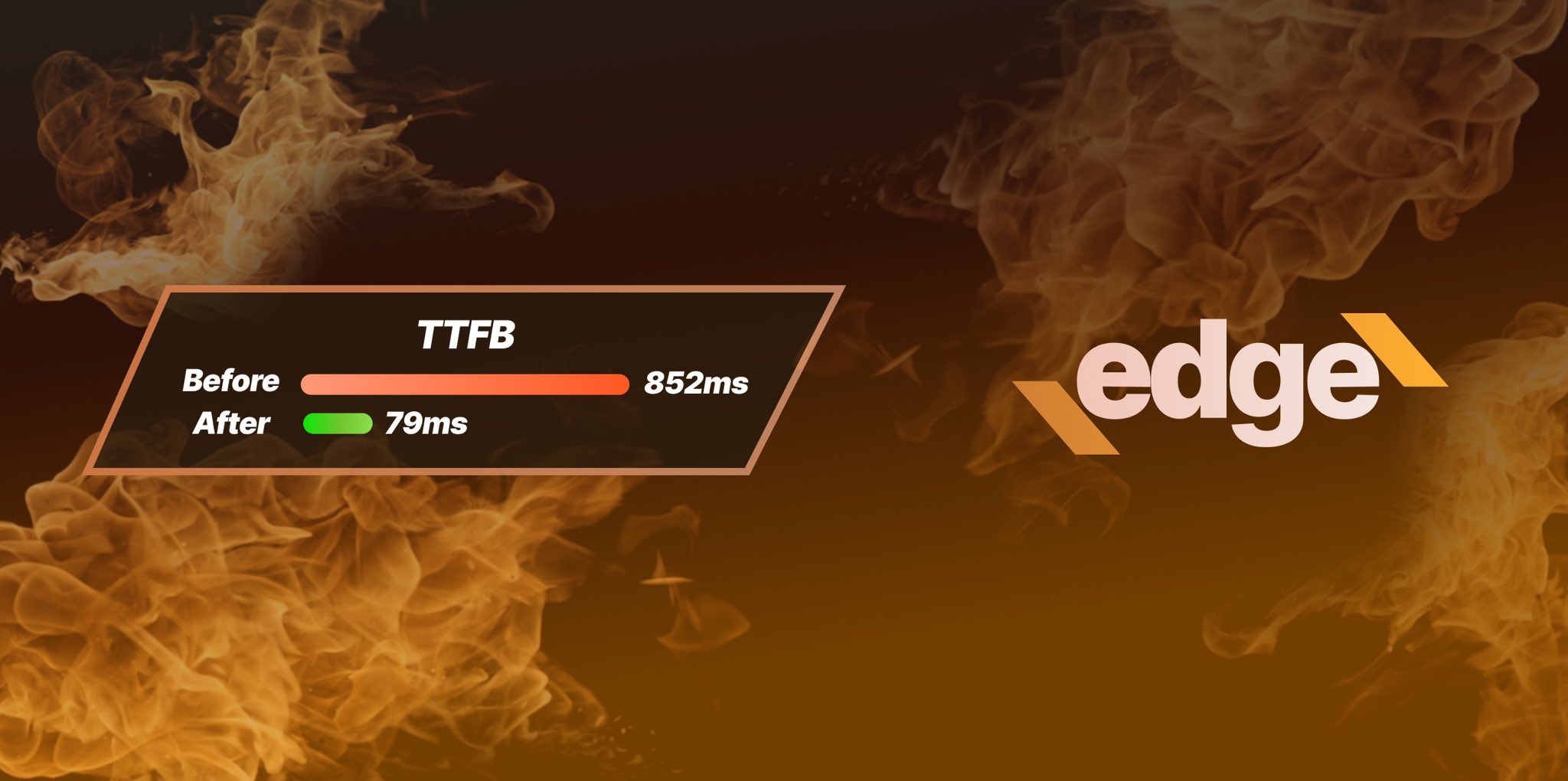
Ezoic Edge: The Fastest Way To Load Pages. Period.
Ezoic announces an industry-first edge content delivery network for websites and creators; bringing the fastest pages on the web to Ezoic publishers.
Launch

Ezoic Unveils New Enterprise Program: Empowering Creators to Scale and Succeed
Ezoic recently announced a higher level designed for publishers that have reached that ultimate stage of growth. See what it means for Ezoic users.
Announcement

